How to Fix iOS 12 Problems
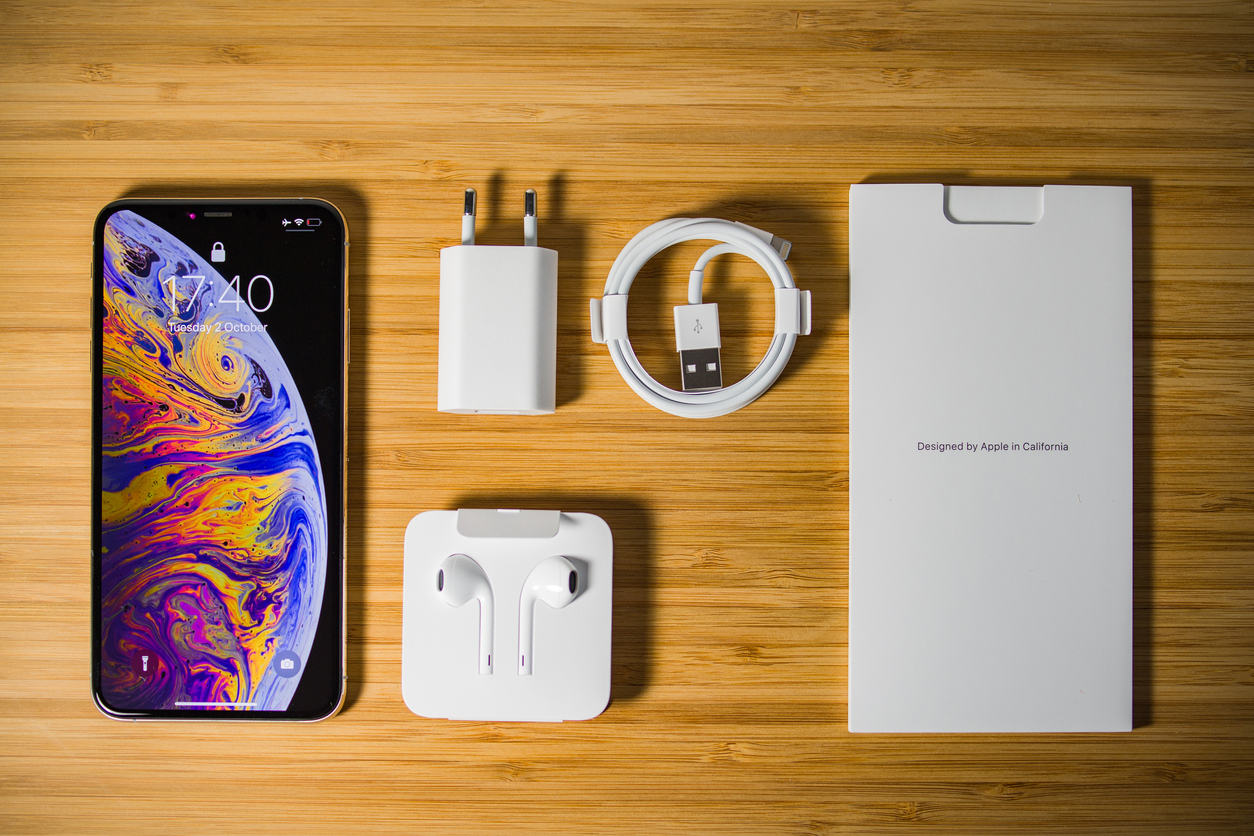
"*" indicates required fields
We’re in 2019 but iOS problems continue to make the life of iPad, iPhone and iPod users hell. The good thing is that users of the above-mentioned apple devices can fix their iOS 12 problem without the help of a local Apple store. Following are the common iOS 12 problems and how to fix them.
A problem faced by many iOS 12 users is excessive battery drain even when the iOS device is being used normally. There are some users that don’t report having this problem, but most of the iOS 12 users complain that their batteries aren’t performing as expected. Basically, you should be prepared to charge your phone longer than normal if you’re using i0S 12.
Many iOS users complain that their phone completely shuts off when the battery drops to about thirty percent. Other battery problems users of i0S 12 face is the battery percentage dropping rapidly from 80% to 25% and the battery indicator suddenly dropping to 1 percent.
Fortunately, you can fix this problem on your own. Following is how to do it.

Go to settings and turn off background app refresh. You will find background app refresh under the General tab. When you do this, you’ll get a list of apps. Cutting down this list of apps is what you need to do. Also, you should uninstall the apps that you rarely use. This will minimize the battery drain by apps.
Another thing that you can do to fix i0S 12 battery problems is using the Wi-Fi on your phone appropriately. Connect to W-Fi when you’re at home or work but refrain from searching for open Wi-Fi networks when you’re out and about. Continued use of Wi-Fi can seriously kill your battery life.
Most people ignore this but keeping the brightness slider of your iOS device in check is crucial for maintaining your device’s battery life. In fact, the number 1 battery life killer is display brightness. For this reason, avoid lighting up your phone every 30 seconds to check what time it is. Finally, find out which apps are draining your battery life the most. To find out the top culprits, click on battery under the settings tab. Generally, social networking and music-streaming apps drain the battery of iOS devices significantly.
Another common problem faced by i0S 12 users is touch ID problems. After updating to iOS 12, many apple users experienced problems with Touch ID including the devices not recognizing their fingerprints. If this has happened to you, then the first thing you’d want to do is check for any sweat or dirt on the Touch ID sensor. If you do find sweat or dirt on the sensor, then clean it and try logging into your device using your fingerprints again. If your device still does not recognize your fingerprints, then you’d want to try the following.
Though fixing touch ID problems isn’t difficult, you’ll need to start from scratch to get things in order. Go to setting and then click in the Touch ID and Passcode menu. Now, tap on the fingerprints you’ve stored and delete them. Once the existing fingerprints are deleted, add your fingerprints again. This should solve your problem. If this doesn’t work, you may have to fully reset your device or take the device to a local apple store.
Another common problem that users of iOS 12 face is problems with Bluetooth. These problems can arise at any time and without warning. This can make them tricky to fix. However, you can try the following things to solve the Bluetooth problems in your iPad or iPhone:
If the above does not solve the Bluetooth problems in your phone, then you can try the following. Settings>General>Reset>Reset Network Settings. One of these two methods should solve the Bluetooth problems in your phone.
The last thing you’d expect to see in an Apple device is Wi-Fi connectivity issues. However, this is happening as many iPhone and iPad users have reported dropped connections and slow internet speeds after updating their devices with iOS 12. However, you should not be quick to fiddle with your device’s settings.
Before doing anything else, check your connection. If you’re using the Wi-Fi at your home, then unplug your router and keep it unplugged for a few minutes. After this time has passed, plug the router back in. If this does not solve your Wi-Fi-connectivity issue, then the problem is most likely with your phone. To solve the Wi-Fi-connectivity problem in your phone, go to settings and then follow the below steps:
The above should solve the Wi-Fi connectivity issues you’re facing. In case the Wi-Fi connectivity issues persist, try resetting your device’s network setting to overcome the problem. You can do this by doing the following: Settings>General>Reset>Reset Network Settings. This will restore your default network settings to hopefully solve the Wi-Fi connectivity issues in your iPhone or iPad.
The above-mentioned problems are four of the most common problems faced by i0S 12 users. Other common problems faced by users of iOS 12 include cellular data problems, sound problems, FaceTime issues, GPS issues, and screen time problems. For detailed information on these iOS 12 problems and how to fix them, keep following us.
Percento is a Professional IT Consulting, Implementation and Management firm. To find out how we can help your organization, please contact one of our friendly sales representatives for a review of your system and a comprehensive (No Obligation) proposal of services. Call today toll-free at 800.614-7886 [Austin | Dallas | Houston | League City | Sugar Land | The Woodlands | San Antonio] or email us at sales@percentotech.com.